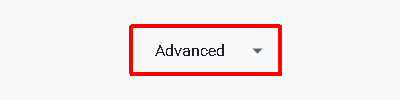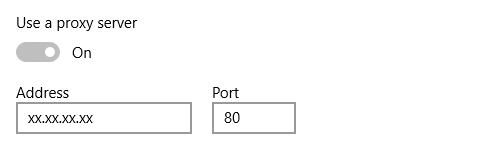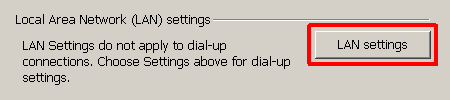How to Manually Set Internet Explorer 10/11 on Windows to Use a Proxy
- Click the Tools button.
- Click on Internet Options.
- Click on the Connections tab.
- Click LAN settings.
- Set your desired proxy settings.
- Click OK to save your LAN settings.
- Click OK to close the Internet Options window.